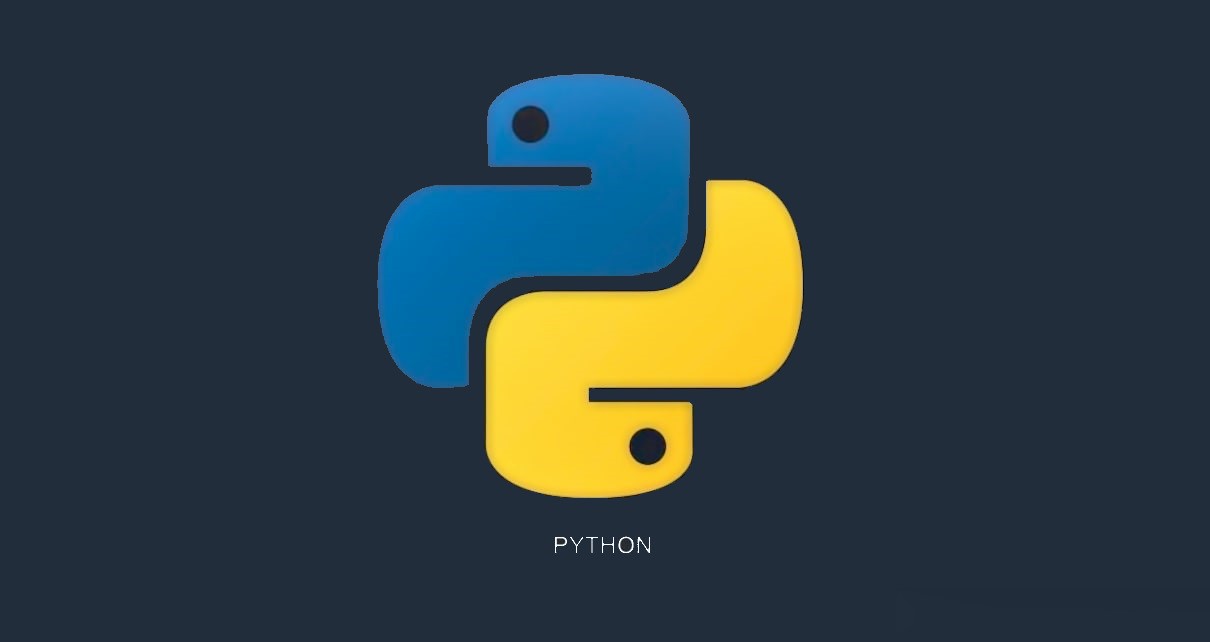
In Python, there is a special library that is used to draw pictures in a particular way. In this section, you will learn how to draw a perfect heart with "I love you" inside so you can surprise that special person.
In Python, there is a special library that is used to draw pictures in a particular way. In this section, you will learn how to draw a perfect heart with "I love you" inside so you can surprise that special person.
Let's see a brief explanation about the Python library turtle.
from turtle import *
getscreen()>
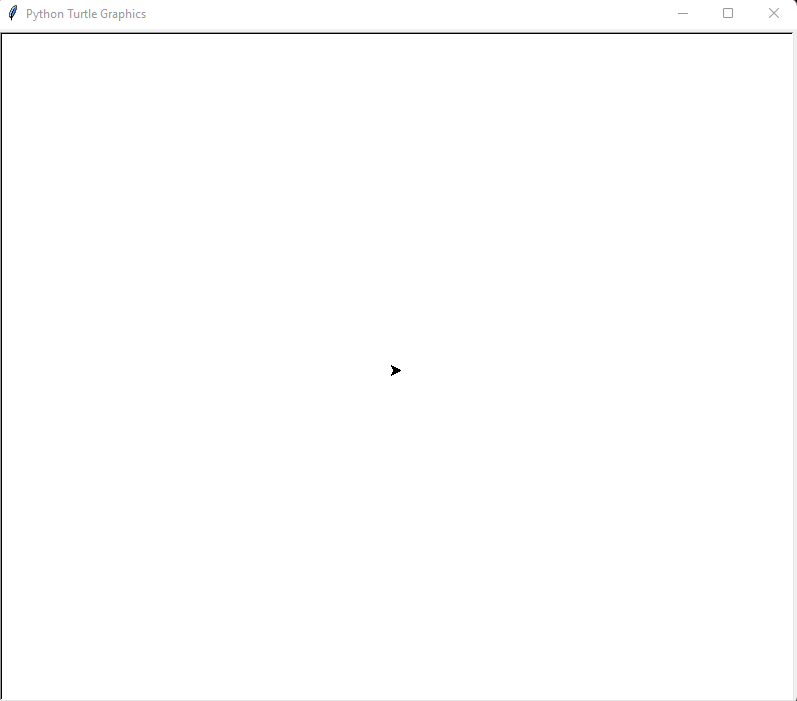
As you can see from the figure above, in Python turtle is the cursor shown in the middle of the screen. Its position is x = 0 and y = 0. Notice that the turtle is pointing to the right, meaning if we want it to move forward in the same direction, we need to write the function forward(). It is also possible to change the screen background color.
#Choosing the background-color
bgcolor('light blue')
#Moving the turtle forward
forward(100)
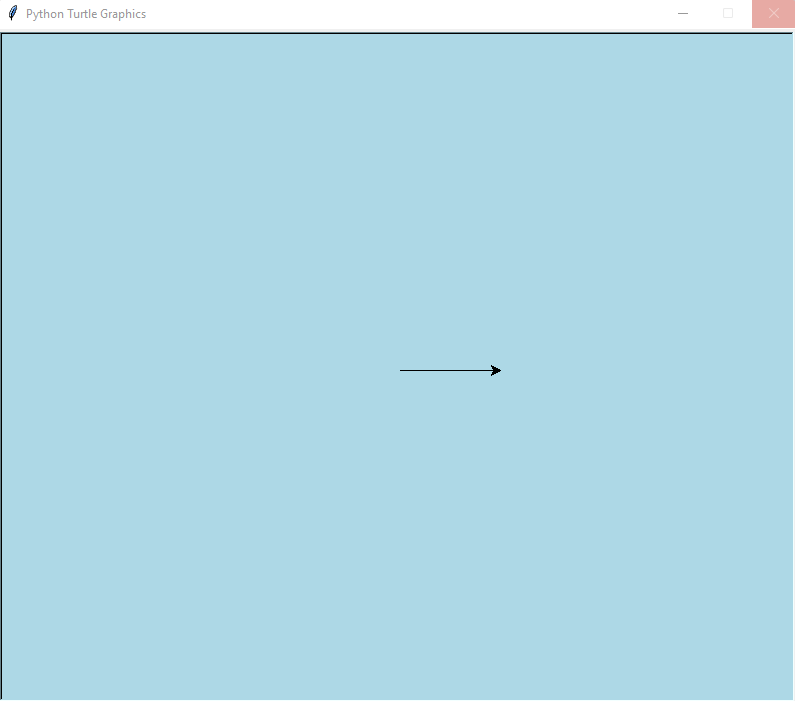
As seen, the turtle has been moved 100 pixels in the same direction it was pointing initially (to the right). Now, if we want the turtle to point out in a different direction and move in that direction, we should write:
#Turning the turtle to the left at 50°
left(50)
#Moving the turtle backward
forward(-150)
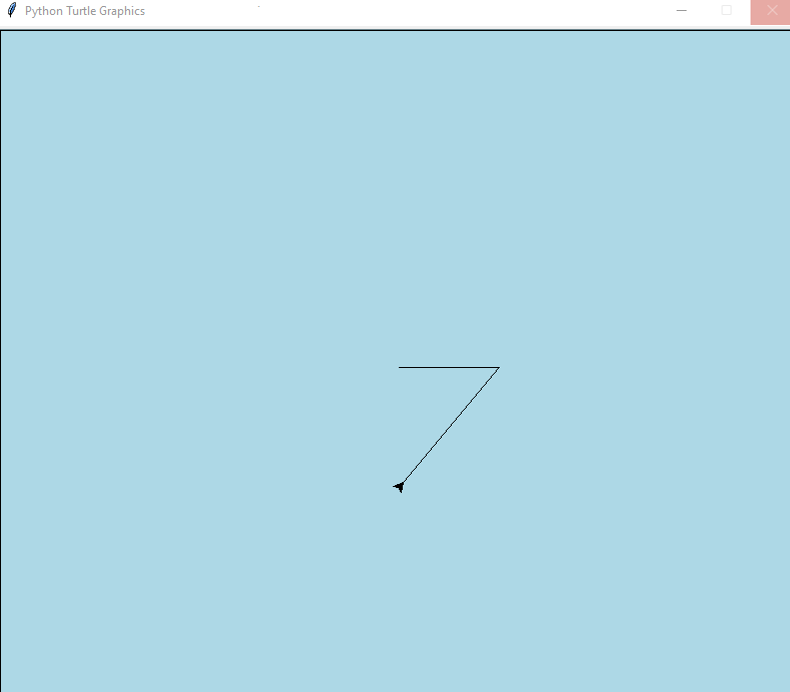
If considering the horizontal line as 0°, the cursor changed direction, it has been moved 50° to the left and then moved backward 150 pixels. Now, we are ready to draw the heart.
#Drawing
#Choosing the color of the figure
color('red')
#Filling the figure with the color defined above
begin_fill()
#Drawing lines of width 3
pensize(3)
#Turning the turtle to the left at 50°
left(50)
#Moving the turtle a distance of 133 pixel
forward(133)
#Making the turtle describe a circle of length 50 and radius 200
circle(50,200)
#Turning the turtle to the right at 140°
right(140)
#Making the turtle describe a circle of length 50 and radius 200
circle(50,200)
#Moving the turtle a distance of 133 pixel
forward(133)
#Ending fill
end_fill()
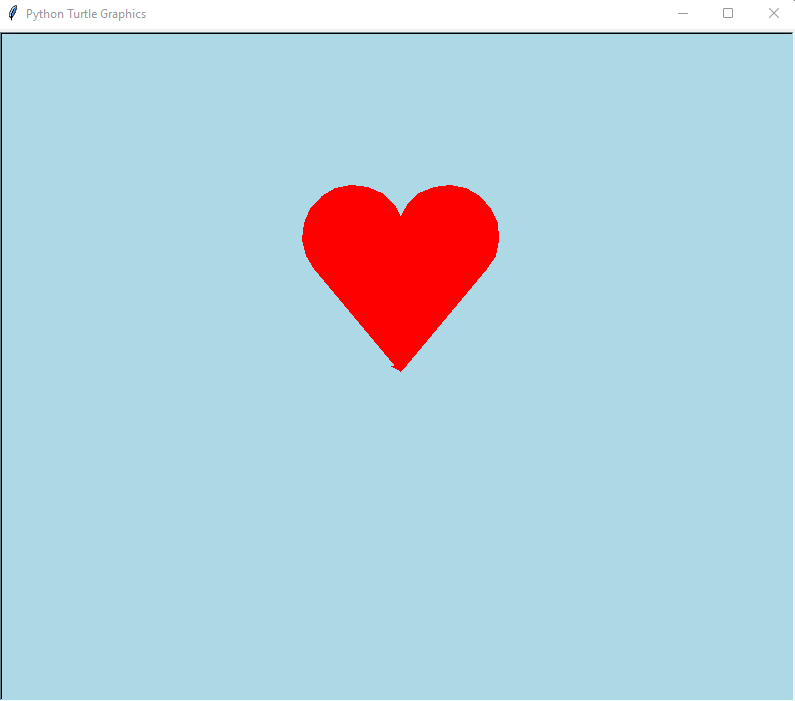
But, how to write "I love you" inside the heart? Imagine you have finished drawing your heart on a piece of paper, If you do not pick up the pencil, you will draw a line from where you are to where you want to start writing.
In Python, we should do the same. We should pick up the turtle, move it to where we want to write, and then pick down the turtle. For this purpose the functions penup(), goto(), and pendown() are needed.
#Writing
penup()
goto(0,100)
pendown()
style = ('Courier', 15, 'bold')
color('white')
write('I love you!', font=style, align='center')
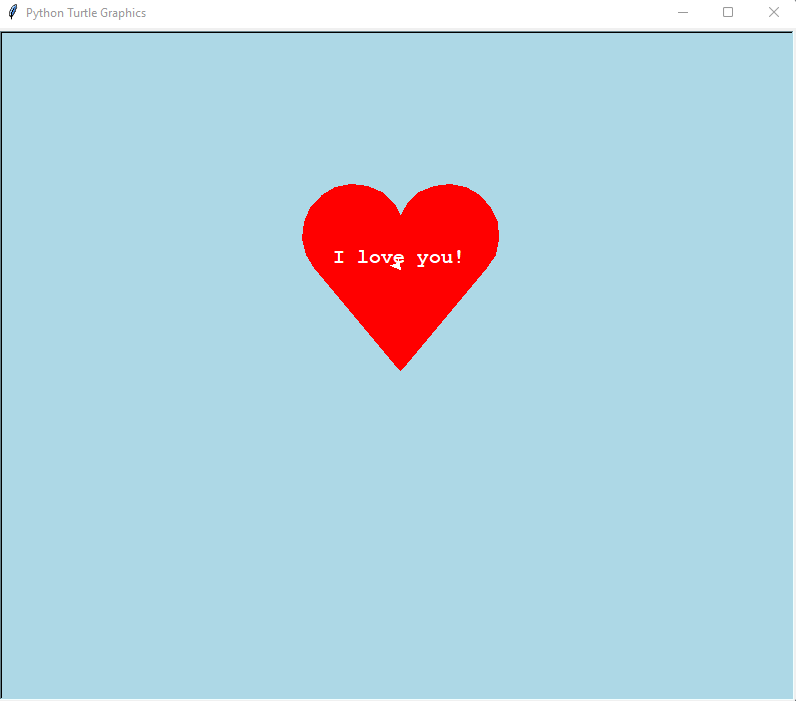
Note, that the cursor can be seen and makes the final draw in some way not very beautiful. In order to hide it, the function hideturtle() is needed. Then, the final code will look like this:
#Importing library
from turtle import * getscreen()
#Choosing the background-color
bgcolor('light blue')
#Drawing
#Choosing the color of the figure
color('red')
#Filling the figure with the color defined above
begin_fill()
#Drawing lines of width 3
pensize(3)
#Turning the turtle to the left at 50°
left(50)
#Moving the turtle a distance of 133 pixel
forward(133)
#Making the turtle describe a circle of length 50 and radius 200
circle(50,200)
#Turning the turtle to the right at 140°
right(140)
#Making the turtle describe a circle of length 50 and radius 200
circle(50,200)
#Moving the turtle a distance of 133 pixel
forward(133)
#Ending fill
end_fill()
#Writing
penup()
goto(0,100)
pendown()
style = ('Courier', 15, 'bold')
color('white')
write('I love you!', font=style, align='center')
#Hidding the turtle
hideturtle()
done()
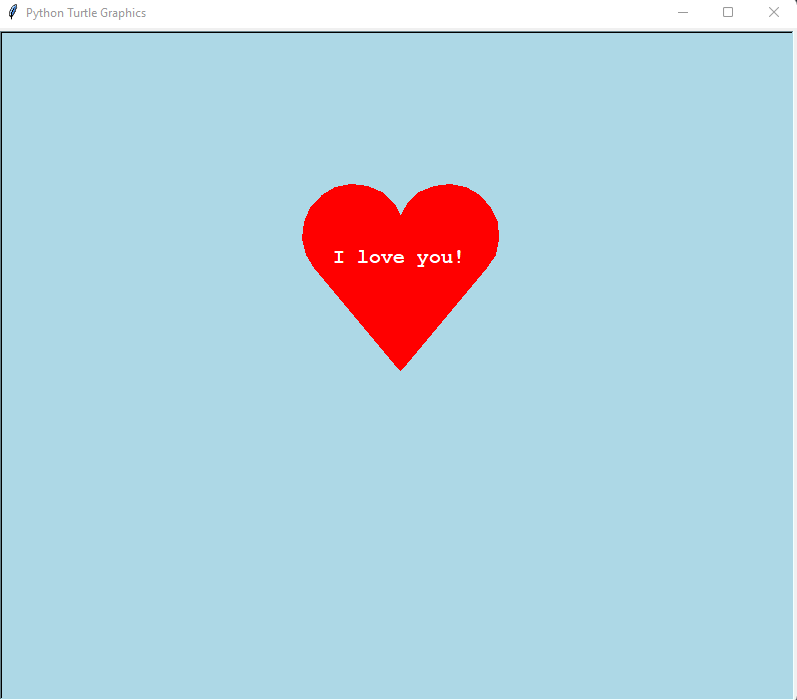
Congratulations! You can now surprise your lover with a few lines of code!
Views: 1
Notifications
Receive the new articles in your email






